DNS Proxywall
Technical Specifications
| Latest release |
5.67 , 24 Jul 2024 ,
[Change Log, Previous Releases]
|
|
Supported networking
|
Ethernet, IPv4, IPv6, TCP, UDP, DNS. |
|
Traffic transformation engine
|
Kernel-mode network driver. |
| Prerequisites |
.NET 4.5.2, up-to-date root certificates (or it will take 2 minutes to start).
|
| Supported OSes |
Windows 7*, 8, 8.1, 10, 11, Server 2008 R2*, Server 2012, Server 2012 R2,
Server 2016, Server 2019, Server 2022.
*For Windows 2008 R2 and 7, required Service Pack 1 +
KB3033929 (SHA-2 digital signing).
*For Windows 8.1, Server 2012 R2, required
KB2995730.
|
| Recommended hardware |
CPU 1GHz and above, modern graphics card. |
| Additional hardware required |
none |
Overview
Domain Name System (DNS) is how web browsers obtain IP addresses of Internet servers.
DNS Proxywall uses a flexible set of rules to restrict access to websites by name
patterns and geographical locations. It can also act as a proxy that provides filtering
and caching of server names for other computers. To better understand the options when
choosing DNS protection, see
DNS
firewall, DNS proxy, and DNS proxywall. Which one to choose?
DNS Proxywall
DNS Proxywall combines DNS firewalling and proxying in one product. It has a number of
features that excite even the most demanding users:
- DNS cache - accelerates web browsing by resolving names instantly.
- Editing of DNS records - lets you specify custom IP addresses for DNS names.
- DNS monitoring - provides real-time visibility of resolved domain names and
their countries. On wired networks it can also show which DNS names are resolved by
other computers. The log can be viewed and stored for later analysis.
- Activity view filters - keep only important events (blocked, remote resolved,
cache resolved, etc.) visible, filtering out noise.
- DNS performance measurement - measures DNS packet round-trips to gauge
resolution speed. Multiple metrics help analytical decisions about upstream servers
and proxy clients.
- DNS Proxy - allows other computers to use its cache or forwarding capabilities
(standard DNS, TCP tunnel, or SSL/TLS tunnel) concurrently.
- Cascading - chains multiple DNS Proxywall servers to aggregate DNS traffic into
tunnels and route it flexibly.
- Authentication - secures proxy communication using self-signed certificates
and/or IP filtering.
- Load balancing - lets you choose algorithms for distributing DNS requests.
- IP Firewall - blocks direct (non-DNS) IP access, ensuring all traffic resolves
through DNS.
- Geo tools - quickly identify territories of server addresses.
- And more...
DNS Monitoring
IMPORTANT: When used on a Virtual Machine, accidental changes by a user to the
rules may affect Remote Desktop (RDP) traffic and result in a user lockout.
For instructions on how to restore RDP connectivity for a VM, see KB article
Restoring Remote Desktop (RDP) connectivity
to Azure VM after a user lockout.
DNS Proxywall offers extensive capabilities for DNS traffic monitoring. It monitors the
standard DNS traffic between the local computer and remote DNS servers:
-
Outgoing DNS traffic originated on the local computer and sent to remote DNS servers
-
Incoming and outgoing traffic between DNS clients and DNS Proxywall
-
Incoming DNS traffic for local DNS server (if there is a DNS server on the local computer)
- Promiscuous monitoring of traffic between other computers on the local
wired network
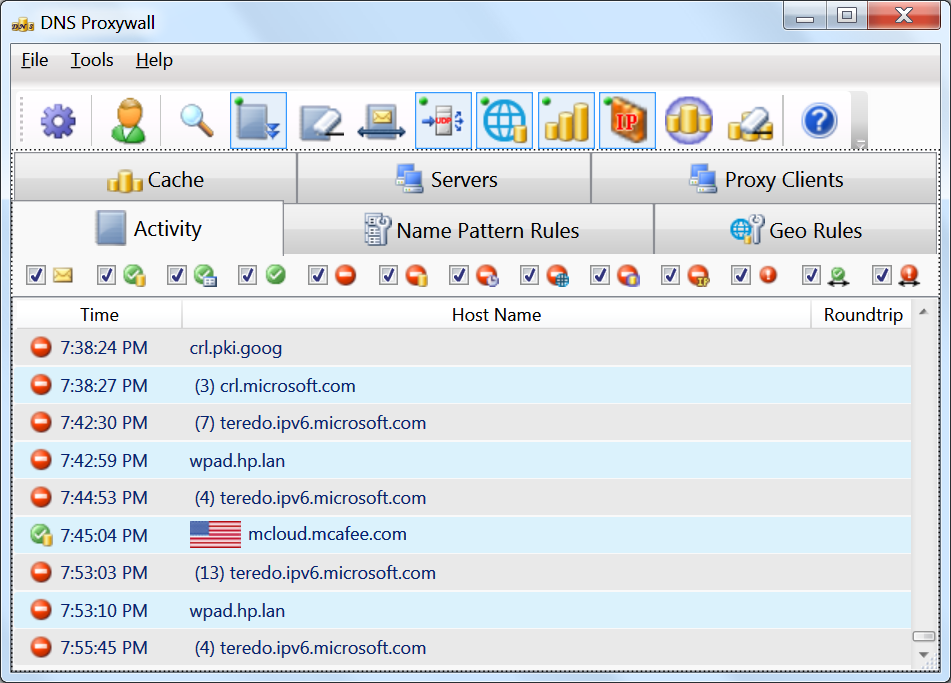
The activity log shows the status and the action that was taken on the traffic:
-
 - DNS query was sent the response was not yet received.
- DNS query was sent the response was not yet received.
-
 - DNS request was successfully resolved via local DNS cache.
- DNS request was successfully resolved via local DNS cache.
-
 - DNS request was successfully resolved via internal table of permanent
host addresses.
- DNS request was successfully resolved via internal table of permanent
host addresses.
-
 - DNS request was successfully resolved by DNS server.
- DNS request was successfully resolved by DNS server.
-
 - DNS request was blocked by name pattern rules.
- DNS request was blocked by name pattern rules.
-
 - DNS request was blocked due to cached response from DNS server contained name
resolution refusal.
- DNS request was blocked due to cached response from DNS server contained name
resolution refusal.
-
 - DNS request was blocked due to timeout (exceeded timeout threshold).
- DNS request was blocked due to timeout (exceeded timeout threshold).
-
 - DNS request was blocked due to geography.
- DNS request was blocked due to geography.
-
 - DNS request was blocked due to DNS cache only mode and the name was not in
the cache.
- DNS request was blocked due to DNS cache only mode and the name was not in
the cache.
-
 - non-DNS (direct address) connectivity was blocked by IP firewall since the
IP address does not have matching record within the cache.
- non-DNS (direct address) connectivity was blocked by IP firewall since the
IP address does not have matching record within the cache.
-
 - DNS request was refused by the server (the DNS server was unable to resolve
the name).
- DNS request was refused by the server (the DNS server was unable to resolve
the name).
-
 - DNS request was picked up in promiscuous monitoring mode and was resolved by
DNS server for some other computer.
- DNS request was picked up in promiscuous monitoring mode and was resolved by
DNS server for some other computer.
-
 - DNS request was picked up in promiscuous monitoring mode and indicates it the
failure to resolve the name was communicated between two other computers.
- DNS request was picked up in promiscuous monitoring mode and indicates it the
failure to resolve the name was communicated between two other computers.
Settings
Upstream DNS Servers
DNS Proxywall can forward packets to other DNS servers. Such DNS servers are
called 'upstream' servers since they are located up the stream.
The upstream DNS servers can be configured automatically by the program or specified
manually.
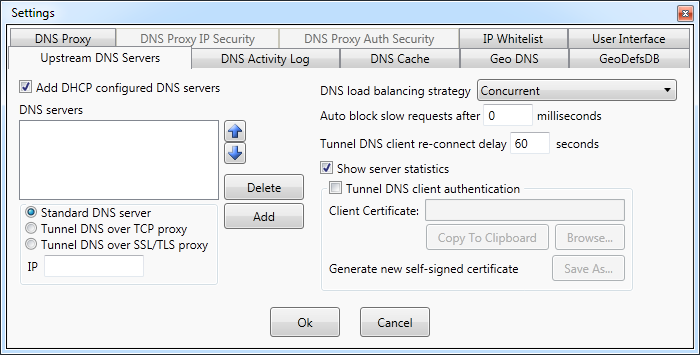
Add DHCP configured DNS servers option automatically adds to the list standard
DNS servers configured during computer connect to the network (during DHCP
configuration phase).
DHCP configured servers are standard DNS servers that accept incoming requests within
DNS protocol over UDP. The upstream servers can be also be added by manually specifying
their IP addresses. Only the following types of up-stream servers are currently supported:
-
Standard DNS server - a regular server the most often used on the Internet
for DNS resolution. Such servers use DNS over UDP protocol.
-
Tunnel DNS over TCP proxy - a server uses a proprietary DNS over TCP protocol
which wraps DNS traffic into a single TCP tunnel connection to the upstream DNS
Proxywall.
-
Tunnel DNS over SSL/TLS proxy - a server uses a proprietary protocol which
wraps DNS traffic into a single TCP over SSL/TLS encrypted tunnel to the upstream
DNS Proxywall.
When forwarding to multiple upstream DNS servers, DNS Proxywall uses load balancing
strategy which includes the algorithm for server selection.
Currently supported algorithms are:
- Local Only Unchanged -
- First Server Only - all requests are sent to only the first server on the list.
-
Round Robin - a request sent to the first server on the list. The next request
sent to the next server on the list, and so on.
-
Round Robin on timeout - all request are sent to the first server on the list
until its first timeout. Then, all requests are sent to the next server on the list,
and so on.
-
Concurrent - requests are sent to all DNS servers simultaneously.
The first received response is taken as a result.
Sometimes forwarded to upstream DNS servers requests are taking to much time. The option
Auto block slow requests allows to specify the timeout when to treat
the lack of response as a response with refusal(rejection).
When an upstream connection is a tunnel to another DNS Proxywall, the connection is
maintained as a keep-alive connection. It does not break after each request.
If for any reason the connection breaks, DNS Proxywall would attempt to re-connect
after the specified delay. This delay gives the network and the upstream DNS Proxywall
some time to resolve the issue.
All statistics on the number of blocked queries, the number of responses from cache and
from remote servers are displayed on the Servers tab of the main window.
The settings option Show server statistics enables that Servers tab.
When an upstream connection is a TCP or SSL/TLS tunnel to another DNS Proxywall,
authentication can be used to prevent unauthorized access.
The verification of access is performed using certificates which could be
standard certificates issued by certificate authorities or self-signed certificates.
Tunnel DNS client authentication option enables such authentication.
Once authentication is enabled, the DNS Proxywall provides the same certificate to all
upstream servers.
Settings - DNS activity log
Activity log shows all DNS related requests and responses.
View size setting specifies the number of records shown within the user interface
window. The default value is 1000.
User-interface is a performance demanding part of the application.
Therefore, the smaller values improve overall performance on servers and workstations
with low-end graphics cards.
The activity log can be persistent (stored into a file). This feature can be enabled
with DNS log is persistent checkbox. The persistent log is stored (flushed) to
disk periodically with the interval specified in Flush to disk period.
Activity log files can grow to a very large size. For that reason, they are rotated
every day. Each day is stored within the same folder into a log file with a different
suffix.
The location of the logs can be changed. The logs are produced by the service component
of the DNS Proxywall. Therefore they keep growing even when user interface is not running.
The default location for the logs is
"C:\Windows\system32\config\systemprofile\AppData\Local\Verigio\DnsProxywallSvc\Logs\".
When DNS Proxywall blocks IP addresses, the number of blocked packets could be
astronomical. For that reason, the records with the same IP are aggregated and reported
as a single line.
The aggregation interval for IP blocking can be set in Blocked non-DNS IP aggregation
period.
Other attributes related to resolved and blocked records can be added or removed from
the view.
-
Display round-trip times - shows on the screen the time it took to resolve
a DNS record. It is the round-trip from this computer to the DNS server. It is not
related to round-trip to the actual server destination stated within the DNS record.
-
Round-trip time excludes timeouts - excludes timed-out requests (DNS server
did not respond) from round-trip calculation. When DNS servers do not respond for
any reason, that distorts calculations of average values. The exclusion of
such abnormalities allows to calculate more objective picture of the performance.
-
Display geo information - shows the flag of the associated with the IP address
territory. If the DNS record contains multiple IPs in different territories, only the
first territory is shown.
-
Activity view filters

displays the filter bar at the top of the log window with checkboxes to filter
different types of activity events.
These filters affect only the view and not the persistent log.
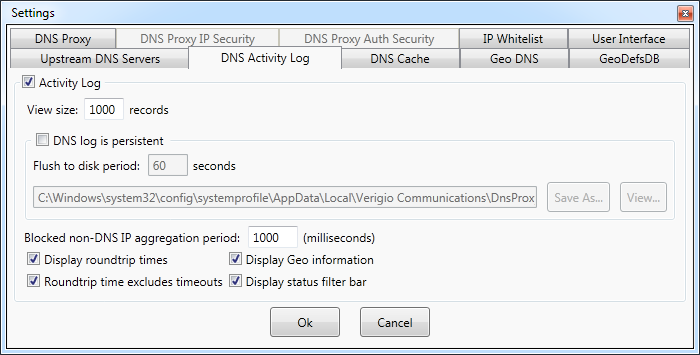
Settings - DNS cache
DNS Proxywall maintains it own DNS cache. All requests and responses are stored within
that cache.
When request is resolved via cache rather than via remote DNS server, it saves time on
the round-trip packet travel.
The total number of cache requests and resolves per DNS server is displayed on
Servers tab of the main window.
By default, the cache is kept in memory and reset each time the DNS Proxywall service
restarts.
The option Cache is persistent forces the cache to be saved on disk periodically
and loaded upon DNS Proxywall service start.
The cache contains records that come from other (upstream) servers. For hosts that have
permanent IP addresses, DNS Proxywall has PermanentHostAddressTable.hostaddr file
where permanent IP addresses for server names can be specified. This file is used during
IP address resolution before the cache lookup and before sending packets to remote
(upstream) servers. Its functionality is similar to hosts file on Windows.
The format is similar to the hosts file as well.
Each line could be a blank line, a comment line, or a line with an IP address
specification.
[*.]domainname IPAddr1[,IPAddr, ...] [Category] [# comments]
Examples
-
The exact case-insensitive match for verigio.com
verigio.com 192.168.1.1 PermanentHostAddressCategory
The PermanentHostAddressCategory is a single word tag that describes the host.
-
Case-insensitive match to verigio.com and all subdomains
*.verigio.com 192.168.1.1,192.168.1.2 PermanentHostAddressCategory
The option Confirm cached record delete forces user interface prompt for user
confirmation when the user is attempting to manually delete record(s) from the cache.
DNS Proxywall supports the use-only-from-cache mode when only previously resolved
and cached IP addresses are used while all other attempts to resolve new addresses are
automatically rejected.
The use-only-from-cache mode is activated by Block network access to not cached
IPs option.
Other cache parameters can be set as well.
-
Maximum capacity - maximum cache capacity beyond which the older records are
replaced by the new ones.
-
Cached records expiration - force expiration of cached DNS records. This
option helps to keep DNS records up-to-date.
-
Cache refused requests - whenever a request is rejected with the status
'no such server', the record can be cached so the subsequent requests to
non-existent servers would fail faster.
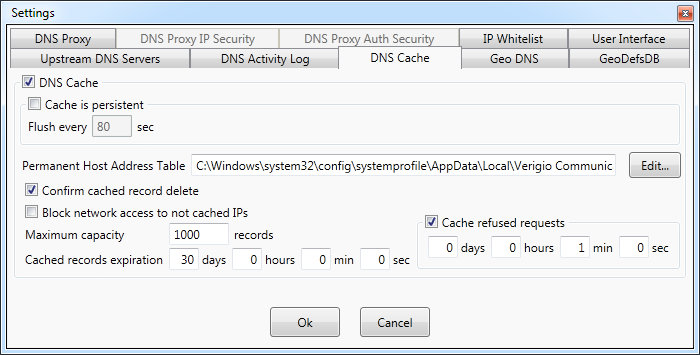
Settings - Geo DNS
Geo DNS allows to lookup the country of an IP address.
It also supports geographical prioritization which is reordering of IP addresses within
each DNS record according to specified priority list.
The IP addresses belonging to countries at the top of the list will be used for
connectivity first.
This improves connection performance when connectivity is with hosts located nearby
rather than far away.
The geographical prioritization can be enabled with Reorder IPs within DNS records
by priority.
The countries with higher priority should be placed at the top of the Territory
priorities list. The dropdown box contains all the territories and networks that
can be added to the priority list.
NOTE: it sometimes takes up to 1 minute to populate this dropdown box at first.
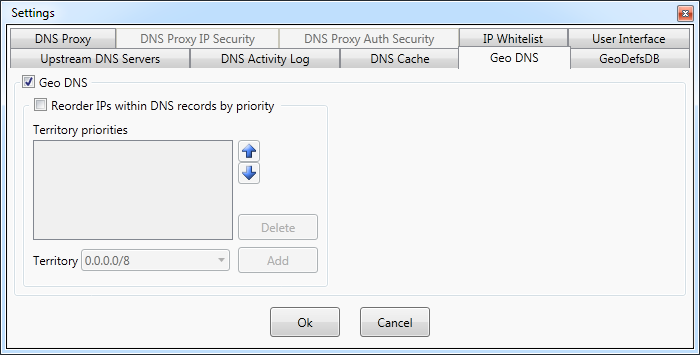
Geo Definitions Database (GeoDefsDB) update settings
Geo definitions (Geo IP) database contains mappings between geographical territories and IP addresses.
This database is stored in a proprietary format.
The program comes within the internal (embedded) Geo IP database that is used in absence
of later database versions. This embedded database can be set as the primary(active)
database by clicking Set Current GeoDefsDB button. Updates to the Geo IP database
can be downloaded from our website using this settings page or they can be set to
download automatically at predefined time.
The initial time at which the download is performed is generated randomly upon the first
program start.
The database can be set to automatically download at the specific time of day with a
period of several days.
The settings for auto download can be found under Auto update GeoDefsDB section.
Geo definitions can also be downloaded manually and saved into a file using Download
and Save... button. This helps to manually manage what geo definitions are used.
The loading of geo definitions database can be done with Load File... button.
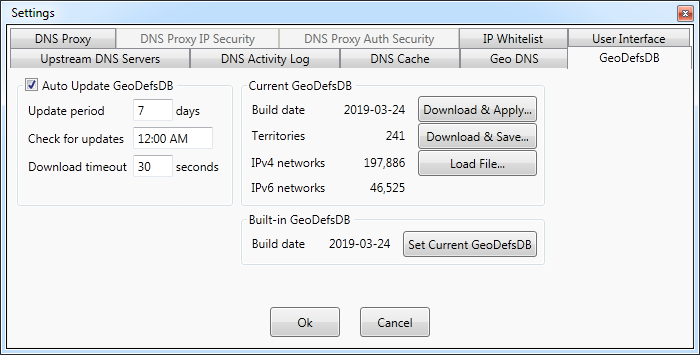
Settings - DNS proxy
DNS Proxywall can act as a DNS server to other computers on the network.
The standard DNS server (proxy) functionality is enabled by Standard DNS proxy
server setting. When this functionality is enabled, DNS Proxywall is listening for
incoming DNS requests on UDP port and sending responses either based on its own cache
or based on responses from the upstream DNS servers.
The standard DNS server (proxy) functionality supports the widest range of DNS clients
from personal computers to mobile phones.
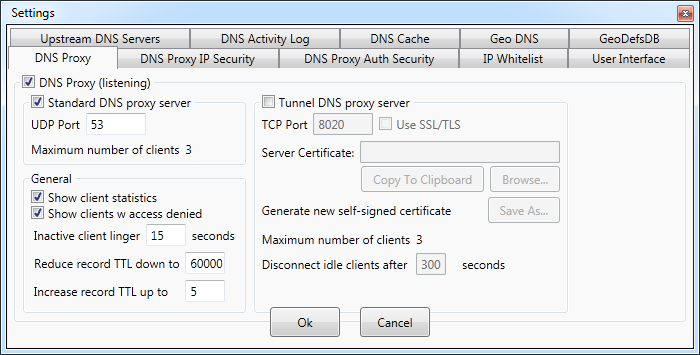
DNS Proxywall also supports tunneled communication. The tunneled communication is
a proprietary Verigio protocol and is supported only for traffic between DNS Proxywals.
This protocol packages all DNS traffic into a single TCP connection. This feature is
commonly used for aggregation of DNS traffic for forwarding to a centralized server(s)
via reliable TCP protocol.
The tunneled communication listener can be turned on with Tunnel DNS proxy server
option.
TCP communication can also be encrypted with SSL/TLS protocol on top of the TCP.
When encryption is enabled with Use SSL/TLS, two sides to communication use
certificates to encrypt the traffic.
Those certificates can be issued by a standard certification authority (CA) or self
issued and self signed.
When two sides start communication with enabled SSL/TLS, they verify each other's
certificates using the SHA-1 checksum. The client knows SHA-1 of the server certificate
and the server knows SHA-1 of the client certificate. They both verify SHA-1 of each
other, and only then proceed to establishing the connection.
TCP is a connection oriented protocol. Which means that a connection between a server
and a client exists until one of the sides decides to disconnect.
To prevent multiple clients from consuming server's resource by staying idle,
Disconnect idle clients after option forces disconnect of such clients after the
specified timeout. When disconnected clients become active again, they would re-connect
to DNS Proxywall.
Settings - DNS proxy IP security
Placing a personal DNS proxy on the Internet could be quite risky without the proper
security.
DNS Proxywall supports verification of clients by IP addresses.
Only requests coming from the specified IP addresses and subnets are processed by the
program. Other requests are simply ignored.
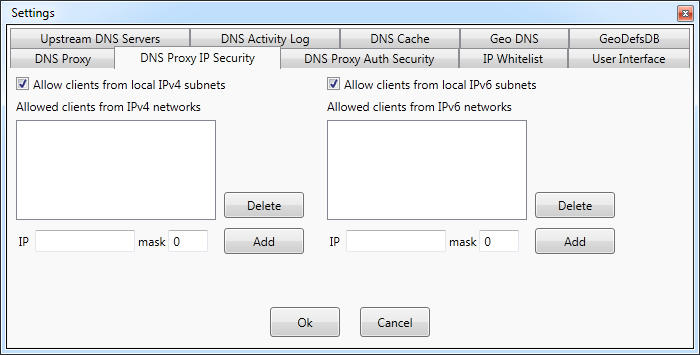
The options Allow clients from local IPv4 subnets and Allow clients from
local IPv6 subnets automatically add IP addresses of all computers on the local
network to the list of allowed client IPs.
Whether IP is on local or not local network is determined by the network mask(s)
configured by DHCP during connect to the network.
Settings - DNS proxy Auth security
The next level in securing the DNS Proxywall in proxy mode is the certificate
authentication security.
This feature is supported only for tunnel based communication: DNS over TCP, or DNS
over SSL/TLS.
It allows to ensure authentication of DNS clients with no regard for their IP addresses.
In other words, it works independently from IP security.
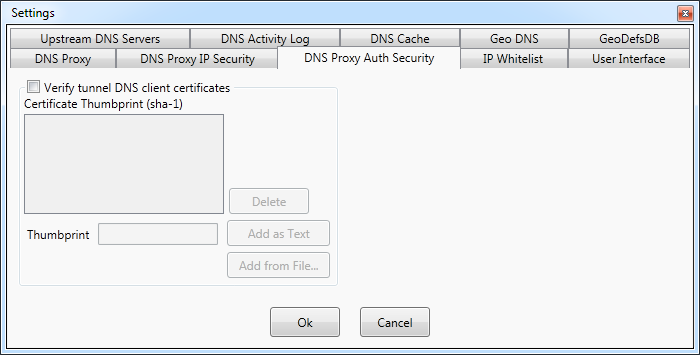
DNS Proxywall verifies SHA-1 (a.k.a. Thumbprint) hashes of digital certificates provided
by clients. Only when certificates match the connection is established.
Verification of client certificates is enabled via Verify tunnel DNS client
certificates option.
The SHA-1 hashes of allowed certificates can be added to the list as hexadecimal text
using Add as Text or calculated from the exact client certificate file using
Add from File.
Hexadecimal SHA-1 text of a certificate can be obtained using either a web browser or
just by viewing the special fields of a certificate.
The calculation of SHA-1 can be performed on *.p12 (Personal Information Exchange)
files. Such files can be encrypted with password as well.
Settings - IP Whitelist
DNS Proxywall rules can block wide range of IP addresses via Geo DNS or via blocking of
non-DNS IPs.
Sometimes, it is important to guarantee that communication with local network and
certain other IP addresses does not get blocked.
IP Whitelist allows to exclude IP addresses from such blocking. Whenever DNS
Proxywall is managed in the cloud via Remote Desktop, adding your own IP address
to the whitelist would prevent locking yourself out by accidental change in rules.
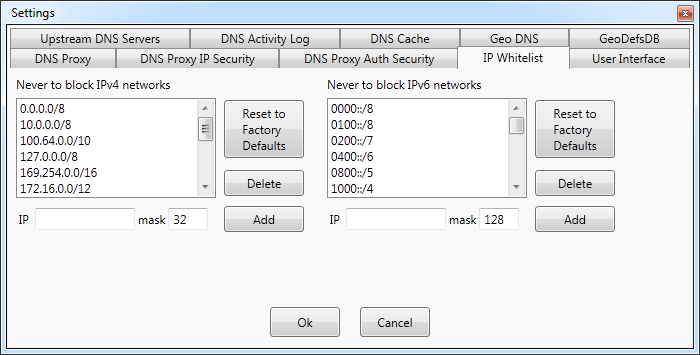
By default, whitelists contain IP addresses that are considered to be special addresses
that rarely require any blocking.
Whenever changes to the whitelist is needed to be reverted, Reset to Factory
Defaults would reset it each whitelist to its original state.
Settings - User Interface
DNS Proxywall has a very dynamic graphical interface. Not all servers have high-end
graphics cards that can draw so much graphics efficiently.
Therefore, adjusting UI performance is one of the ways to improve overall system
performance.
DNS Proxywall user interface is needed only for management of the DNS Proxywall service.
Once the settings are set, UI can be closed completely.
In cases when UI is needed to be on and the overall performance is needed as well,
UI performance settings panel allows to adjust various graphical features to
better suit the needs.
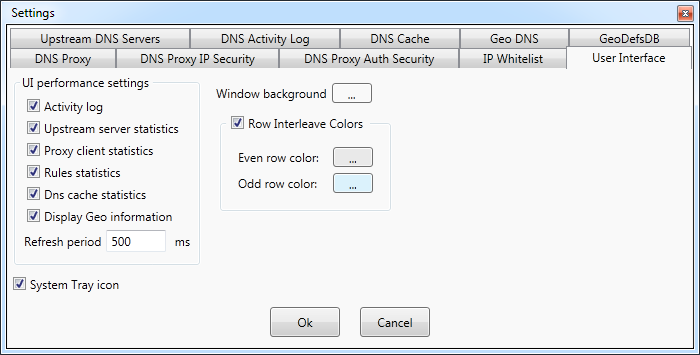
- Activity log - enables or disables activity logging. It is the equivalent of
the setting on the DNS Activity Log tab.
- Upstream server statistics - enables or disables calculation and display of
statistics for upstream DNS servers. It is the equivalent of Show server
statistics option on the Upstream DNS Servers tab.
-
Proxy client statistics - enables or disables calculation and display of
statistics for proxy clients. It is the equivalent of Show client statistics
option on the DNS Proxy tab.
- Rules statistics - enables or disables calculation and display of statistics
for name pattern rules.
- DNS cache statistics - enables or disables calculation and display of s
tatistics for each DNS cache record.
- Display Geo information - enables or disables displaying of country flags next
to IP addresses.
- Refresh period - refresh period for all statistics. The smaller it is the
more overhead it results in.
System tray icon -- allows user interface upon close to be minimized
instead to the system tray area of the task bar.
Notes:
* Windows® is a registered trademark of the Microsoft Corporation.